aws linux服务器磁盘初始化、挂载、时间同步等操作
首先登陆linux服务器,将用户切换到root用户。
sudo -i
然后安装psmisc工具包,操作命令为:
yum install psmisc
该工具包提供了fuser, killall, pstree, pstree.x11(→pstree)等功能,其中
| fuser | 报告使用所给文件或文件系统的进程的进程ID(PID)。 |
| killall | 通过进程名来终止进程,它发送消息到所有正在运行任意所给指令的进程。 |
| oldfuser | 报告使用所给文件或文件系统的进程的进程ID(PID)。 |
| pstree | 以目录树的形式显示所有正在运行的进程 |
| pstree.x11 | 同 pstree ,只是它在退出前要求确认 |
执行以下命令,查看磁盘分区情况。
fdisk -l
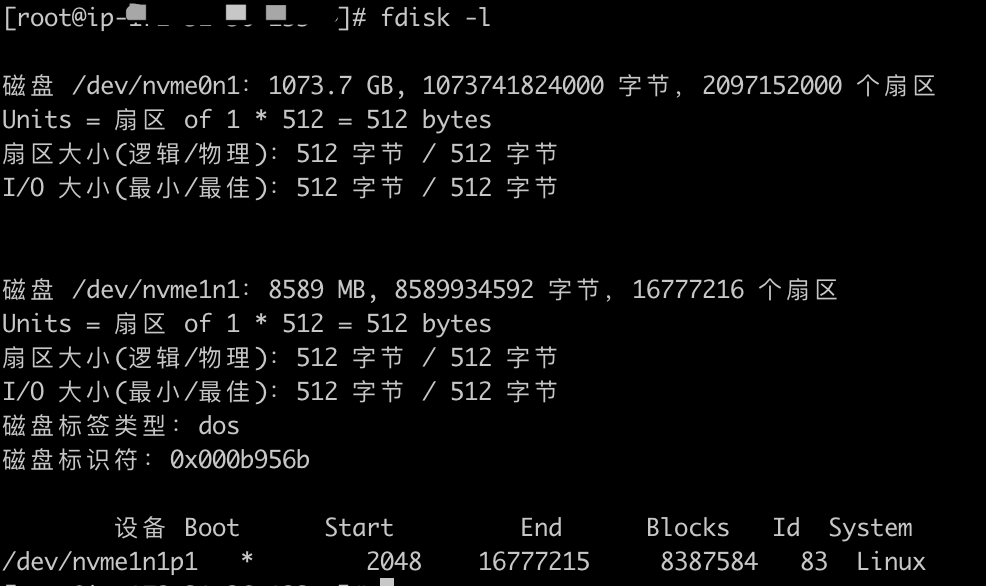
其中未格式化的磁盘为:/dev/nvme0n1
格式化磁盘
选择未格式化的磁盘:/dev/nvme0n1
fdisk /dev/nvme0n1
输入m可获得命令操作的帮助信息:
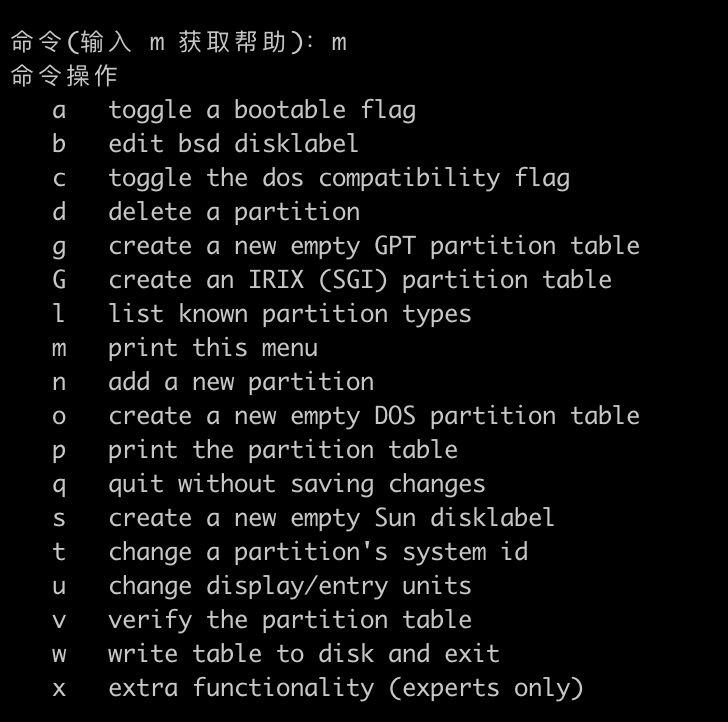
这里选择输入n,你的操作为添加一个新的分区
n add a new partition
然后,一路回车采用默认值,当然也可根据需要进行设置。
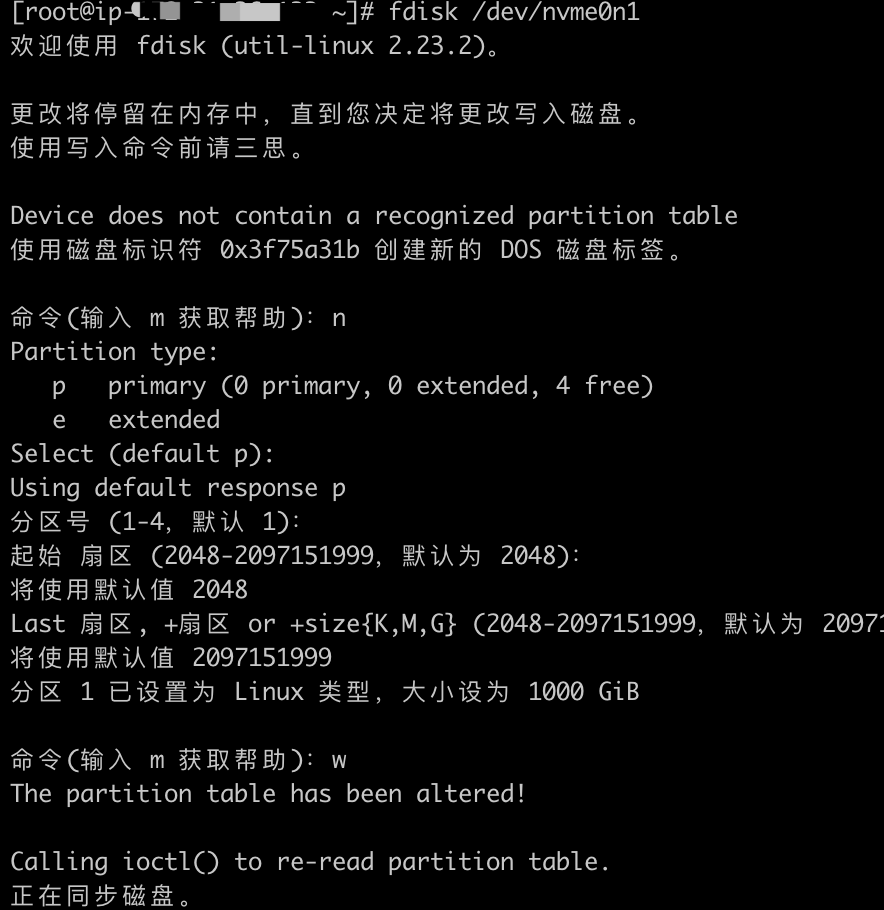
最后,输入w保存退出。
卸载挂载
如果之前待挂载的目录上已经有挂载了,则先卸载其挂载。这里卸载/mnt上的挂载。
[root@ip ~]# umount /mnt umount: /mnt:未挂载
很明显,这里没有挂载。
转换格式并挂载
这里先将磁盘转换了格式:
mkfs.xfs -f /dev/nvme0n1
然后将其挂载到/mnt上:
mount /dev/nvme0n1 /mnt
然后,输入以下命令再次验证:
df -h
发现已经成功挂载:
文件系统 容量 已用 可用 已用% 挂载点 /dev/nvme0n1 1000G 33M 1000G 1% /mnt
时区设置
时间同步,通过tzselect来设置时区:
[root@ip ~]# tzselect Please identify a location so that time zone rules can be set correctly. Please select a continent or ocean. 1) Africa 2) Americas 3) Antarctica 4) Arctic Ocean 5) Asia 6) Atlantic Ocean 7) Australia 8) Europe 9) Indian Ocean 10) Pacific Ocean 11) none - I want to specify the time zone using the Posix TZ format.
依次选择(5)Asia–>选择(9)China–>选择1) Beijing Time。输入上面括号内的编号即可。
然后,输入1,选择yes:
The following information has been given:
China
Beijing Time
Therefore TZ='Asia/Shanghai' will be used.
Local time is now: Wed Nov 6 14:57:53 CST 2019.
Universal Time is now: Wed Nov 6 06:57:53 UTC 2019.
Is the above information OK?
1) Yes
2) No
You can make this change permanent for yourself by appending the line
TZ='Asia/Shanghai'; export TZ
to the file '.profile' in your home directory; then log out and log in again.
Here is that TZ value again, this time on standard output so that you
can use the /bin/tzselect command in shell scripts:
Asia/Shanghai
然后执行,cp操作,将/etc/localtime设置为Shanghai。
sudo cp /usr/share/zoneinfo/Asia/Shanghai /etc/localtime
输入date进行验证:
[centos@ip-172-31-36-133 ~]$ date 2019年 11月 06日 星期三 15:00:23 CST
至此,关于磁盘挂载和本地日期同步已经完成。
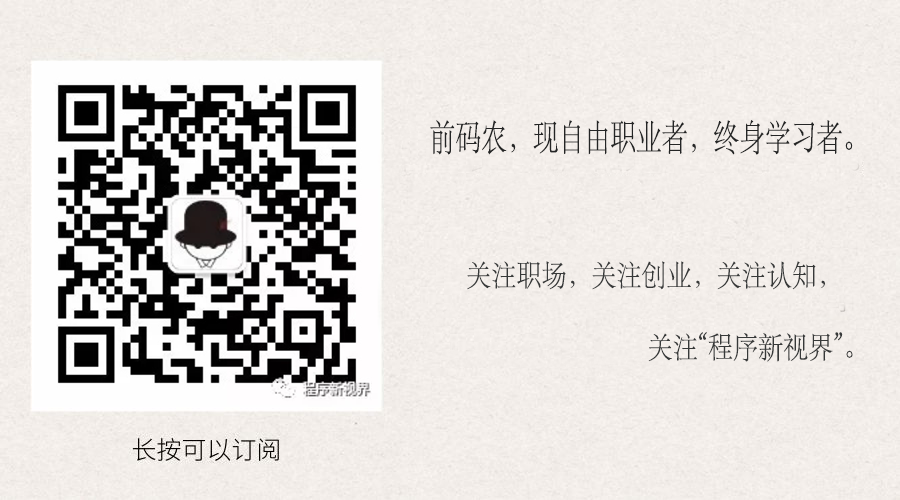

关注公众号:程序新视界,一个让你软实力、硬技术同步提升的平台
除非注明,否则均为程序新视界原创文章,转载必须以链接形式标明本文链接